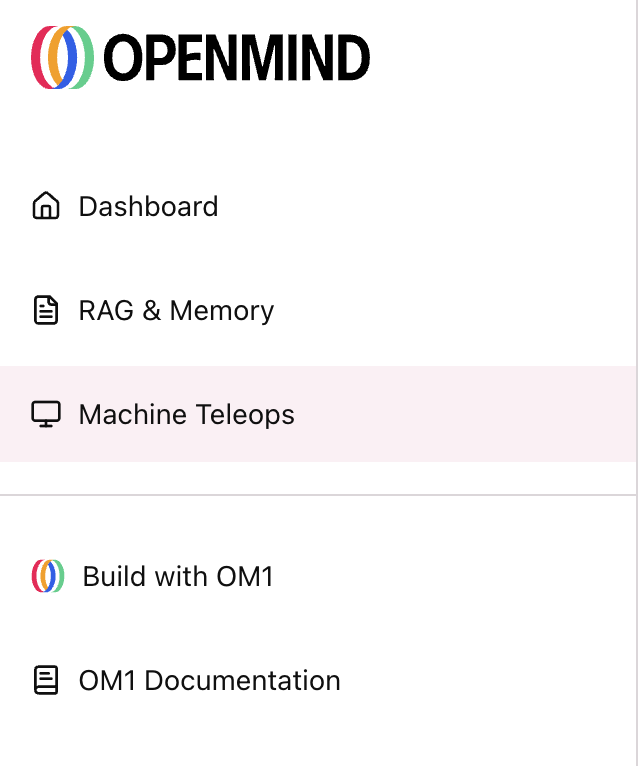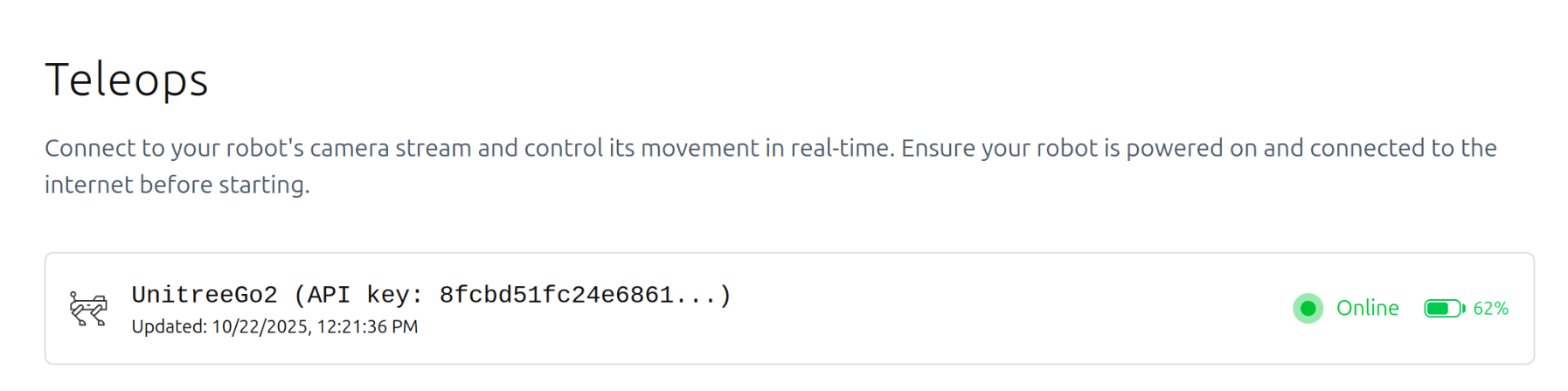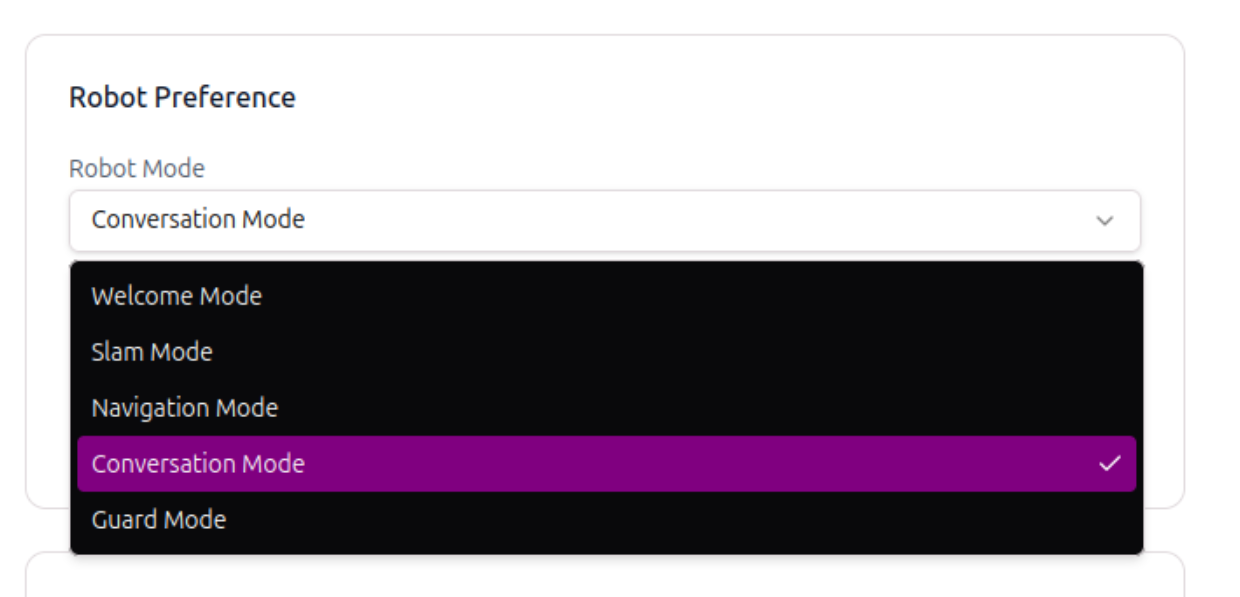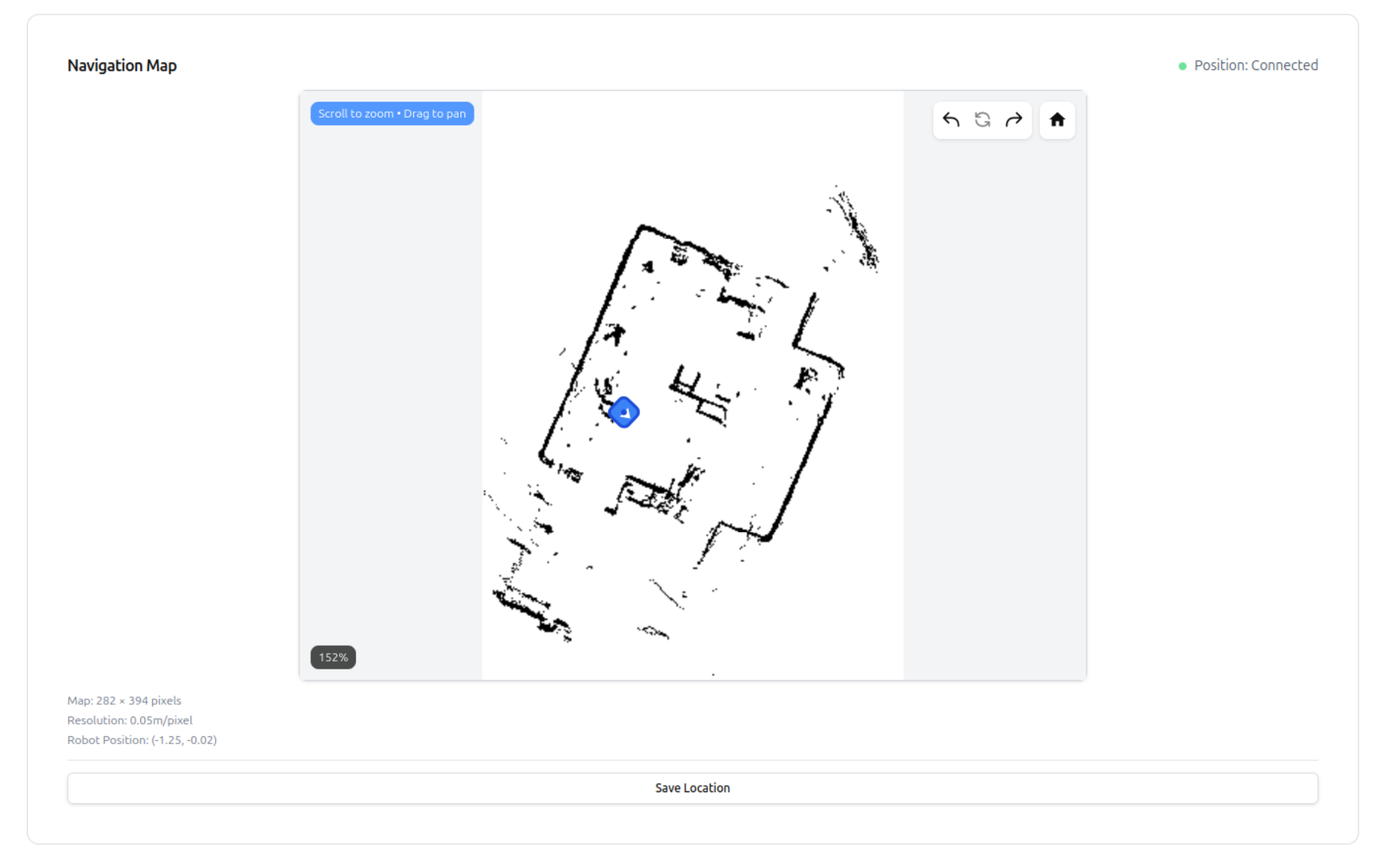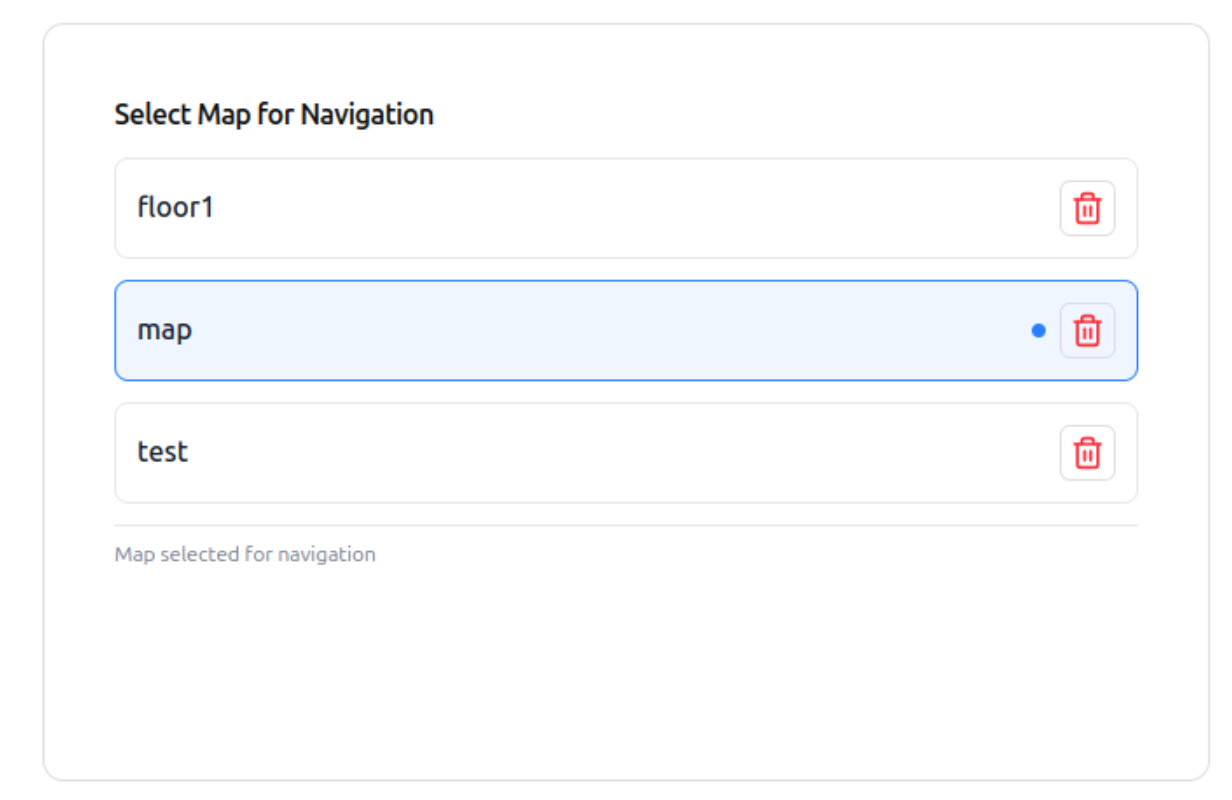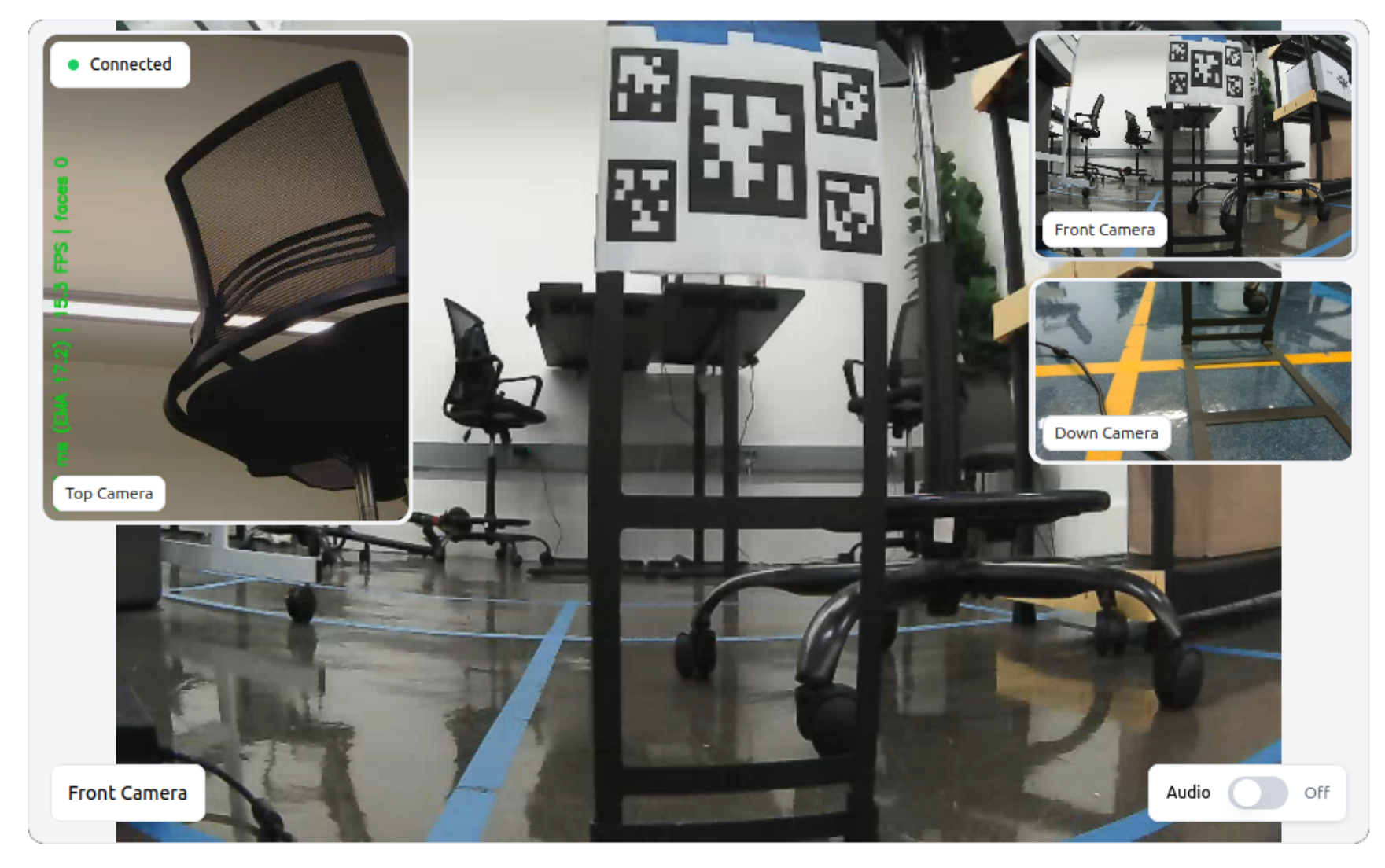- Context Aware
- Time based
- Input triggered
- Manual trigger (via portal)
Context Aware
The system supports context-aware transition rules that enable automatic mode switching based on operational state and task completion for a particular mode. Once the robot is powered on, it autonomously progresses through predefined operational modes without requiring user commands.- Upon startup, the robot enters Welcome Mode, where it greets the user and performs facial capture for identification purposes.
- Facial data is processed in compliance with privacy-preserving mechanisms. Face detection and anonymisation takes place on the edge device.
- After successful initialization and user recognition, the robot automatically transitions to SLAM (Simultaneous Localization and Mapping) Mode.
- The robot maps the surrounding environment. Location labels are generated and stored for future navigation tasks.
- Once the SLAM process is completed successfully, the robot transitions to Navigation Mode. The robot can now navigate autonomously within the mapped area.
- Guard Mode is excluded from context aware transitions and must be explicitly activated by the user via voice commands or through the OpenMind portal, as required.
Time based
Time-based transitions enable the robot to automatically switch operational modes after a predefined period of elapsed time. These transitions are designed to ensure safe and secure operation without requiring continuous user input. Below is an example of configuring a time-based transition. Once configured, the system automatically transitions from thefrom_mode to the specified to_mode after the defined timeout_seconds has elapsed (300 seconds in this example).
If an intervention occurs during this interval, such as user interaction or another eligible transition being triggered, the system evaluates all applicable transition rules. The transition associated with the highest priority is selected and executed.
Input triggered (Voice Commands)
Step 1: Configure your API key in ~/.bashrc file and start your machine in full autonomy mode. Step 2: Start talking to your robot dog and ask it to switch to a particular mode. For example, The robot says, hi I’m your friendly robot dog, how may I help you? The user can then request the robot to switch to a particular mode by saying, switch to [desired mode].- Desired mode: Welcome trigger_keywords: [“reset”, “start over”, “welcome mode”, “restart”, “initialize”]
- Desired mode: Conversation trigger_keywords: [“talk”, “chat”, “conversation”, “tell me”, “ask you”, “discuss”]
- Desired mode: Slam trigger_keywords: [“explore”, “map”, “navigate”, “look around”, “slam”, “wander”]
- Desired mode: Navigation trigger_keywords: [“navigate”, “navigation”, “go to”, “take me to”, “show me”]
- Desired mode: Guard-+* trigger_keywords: [“guard”, “security”, “patrol”, “keep watch”]
Manual Trigger (via Portal)
Step 1: Configure your API key in ~/.bashrc file and start your machine in full autonomy mode. Step 2: Login to your OM1 portal and head over to Machine Teleops on the left navigation bar.